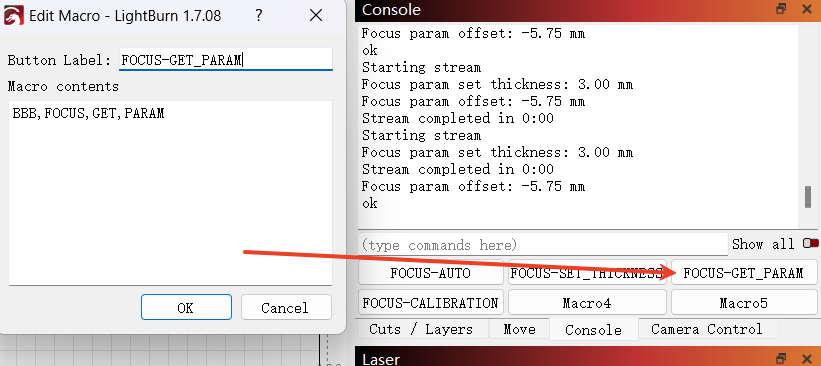¶ Before use, the firmware version needs to be upgraded to version 1.0.4.0 or above.
How can I view version information?
- Mega upgrade to query firmware version
——————Mega Firmware Version Upgrade Guide——————
- Mega LIte upgrade to query firmware version
——————Mega Lite Firmware Version Upgrade Guide——————
¶ 1、Import the device configuration file
————Mega Configuration.lbdev————
Drag the file to any position in the Lightburn window or click "Devices" -> "import" to import it.
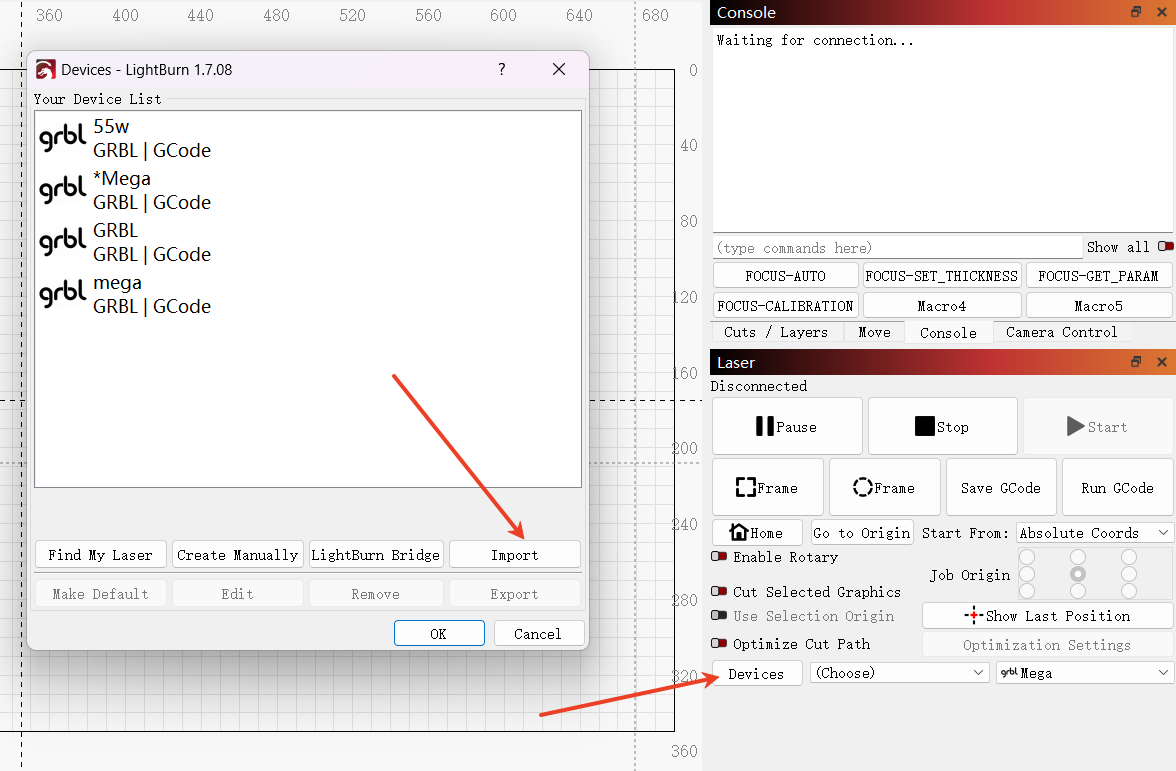
¶ 2. Usage Process
Introduction to Red Light
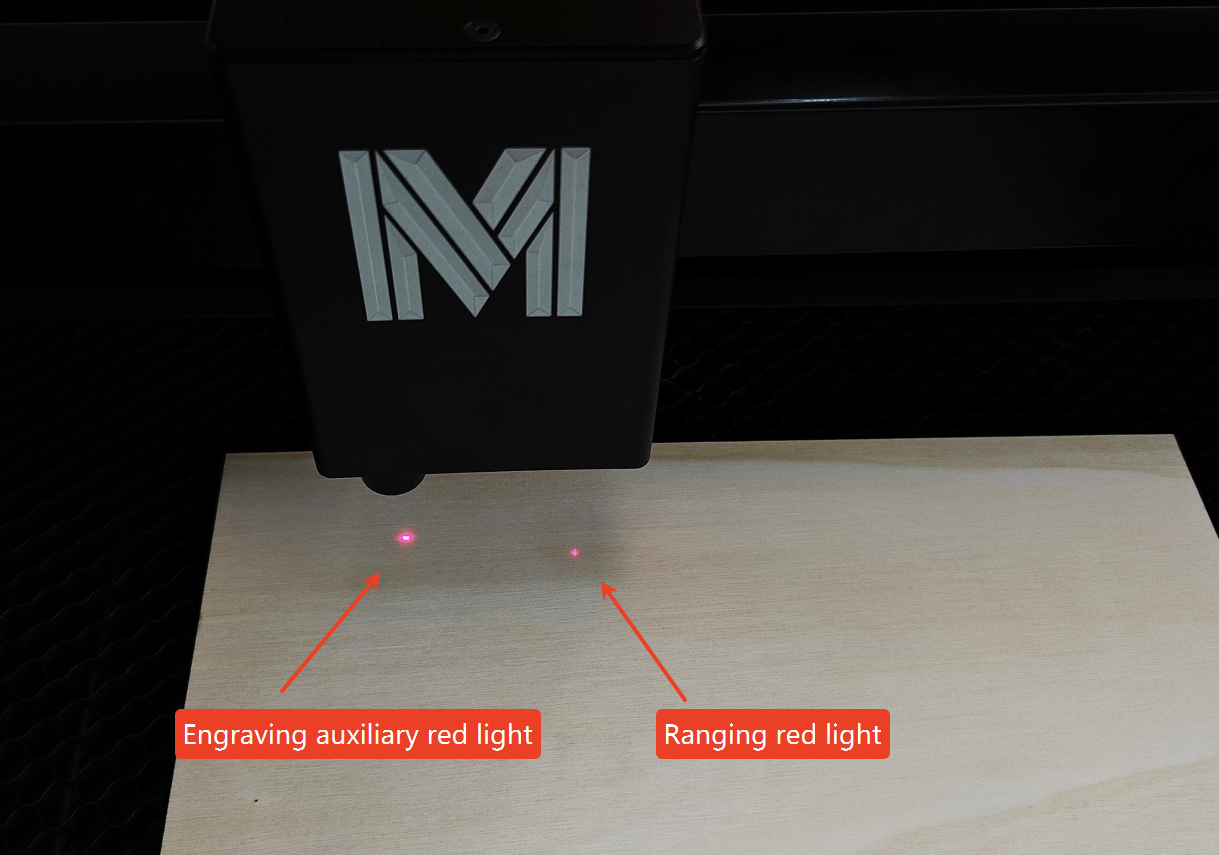
Step1:
Move the laser head to illuminate the surface of the material with Ranging red light
(Measuring the thickness of the material and calibrating the autofocus both require you to place the engraved material under the ranging red light.)
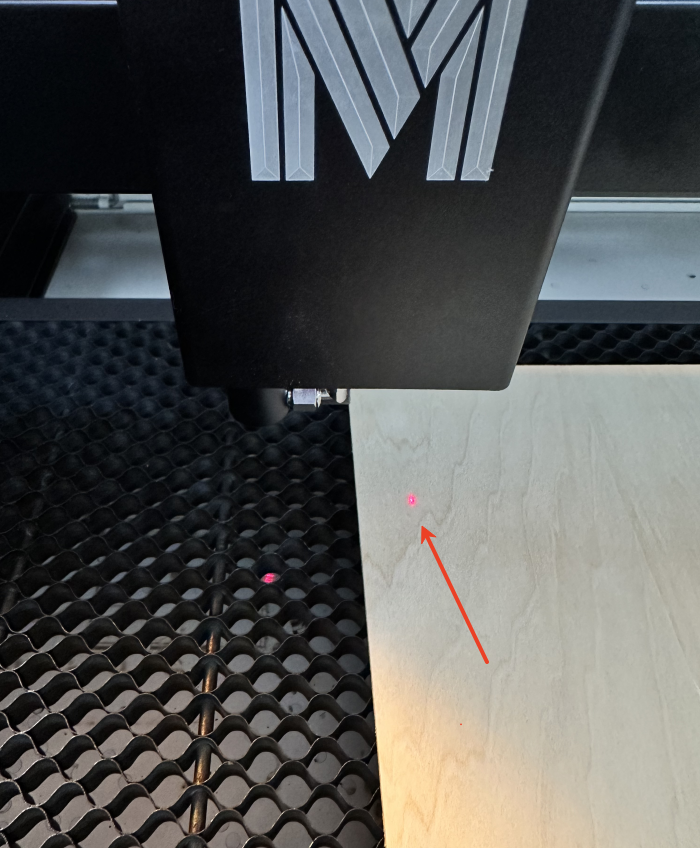
Step2:
Click “FOCUS-AUTO” to start measuring the material thickness. The distance sensor will detect the thickness of the material and save it. It will work by default using this thickness before the next detection.
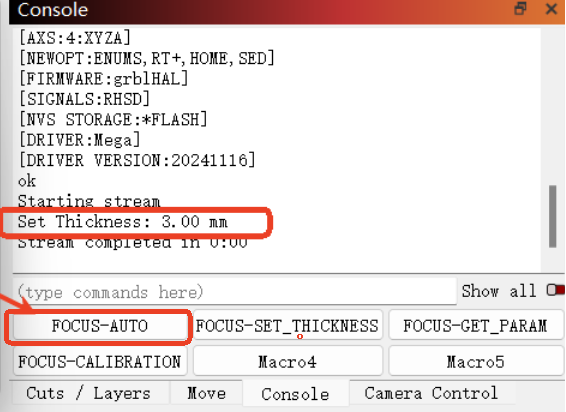
Step3:
Click "Start", and the Z-axis will automatically descend to complete focusing and start engraving
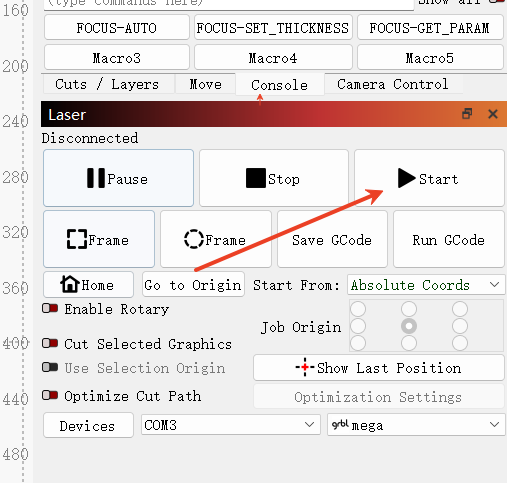
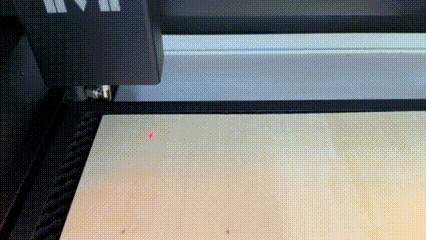
¶ 3.Introduction to the four macro command Functions
FOCUS-AUTO:
BBB,FOCUS,SET,AUTO (The rangefinder detects the thickness of the material and saves the collected material thickness data.)
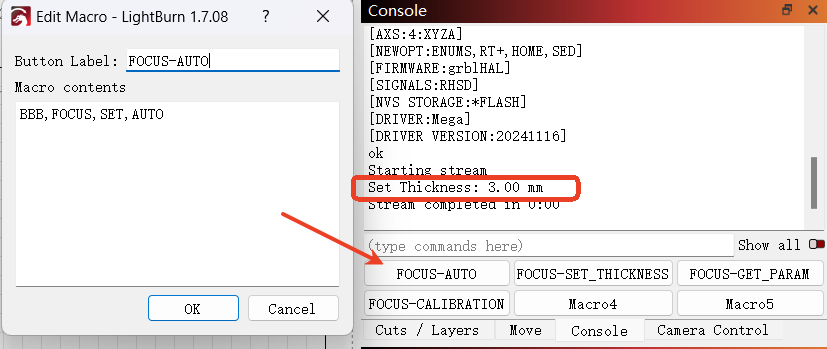
FOCUS-SET_THICKNESS:
BBB,FOCUS,SET,THICKNESS,0(If the input thickness is 0mm, it is equivalent to turning off the autofocus function)
BBB,FOCUS,SET,THICKNESS,5(If it is modified to 3, the material thickness is set to 3mm and saved. This thickness is used by default for work before the next inspection.)
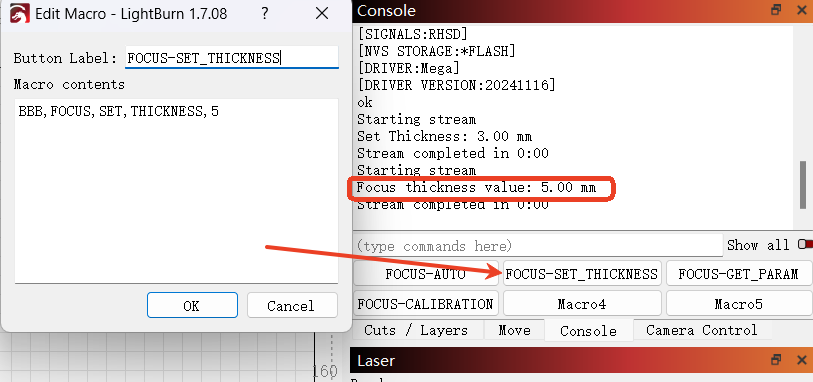
FOCUS-CALIBRATION:
BBB,FOCUS,SET,CALIBRATION,3(3 corresponds to the actual value of the material thickness. If the actual thickness of your engraving material is 5mm, modify it to 5 and save it, then send the calibration instruction、Click FOCUS-AUTO to obtain the material thickness again and check whether the material thickness after calibration is correct)
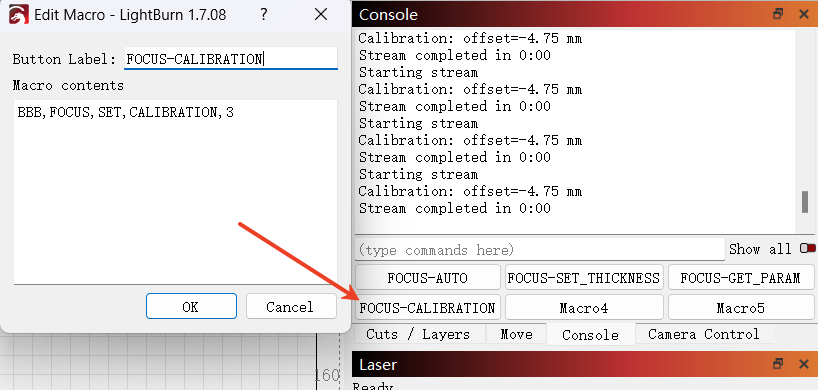
FOCUS-GET_PARAM:
BBB,FOCUS,GET,PARAM(Query the currently saved material thickness parameter)