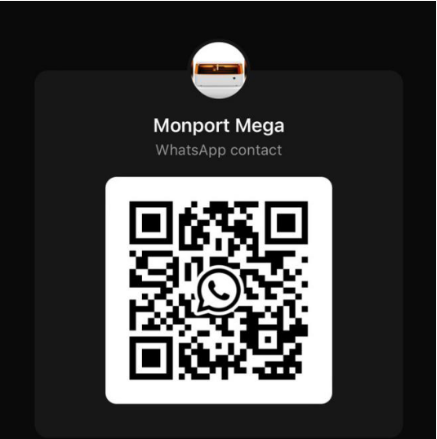¶ MDH 1.3.x Update Guide
This document guides you through updating MDH to version 1.3.x and upgrading the Mega machine’s firmware.
¶ 1. Updating MDH
There are two methods to update MDH directly:
Method 1: Update via MDH (if already installed)
- Open your existing MDH software.
- Navigate to Check Update.
- Click Update, then install the downloaded file.
Method 2: Fresh Installation (if MDH is not installed)
-
Download the latest MDH version from:
https://wiki.monportlaser.com/home/mdh (screenshot).
-
Install the downloaded file.
Verify the Update:
After installation, check that MDH is updated to version 1.3.x in the software settings.
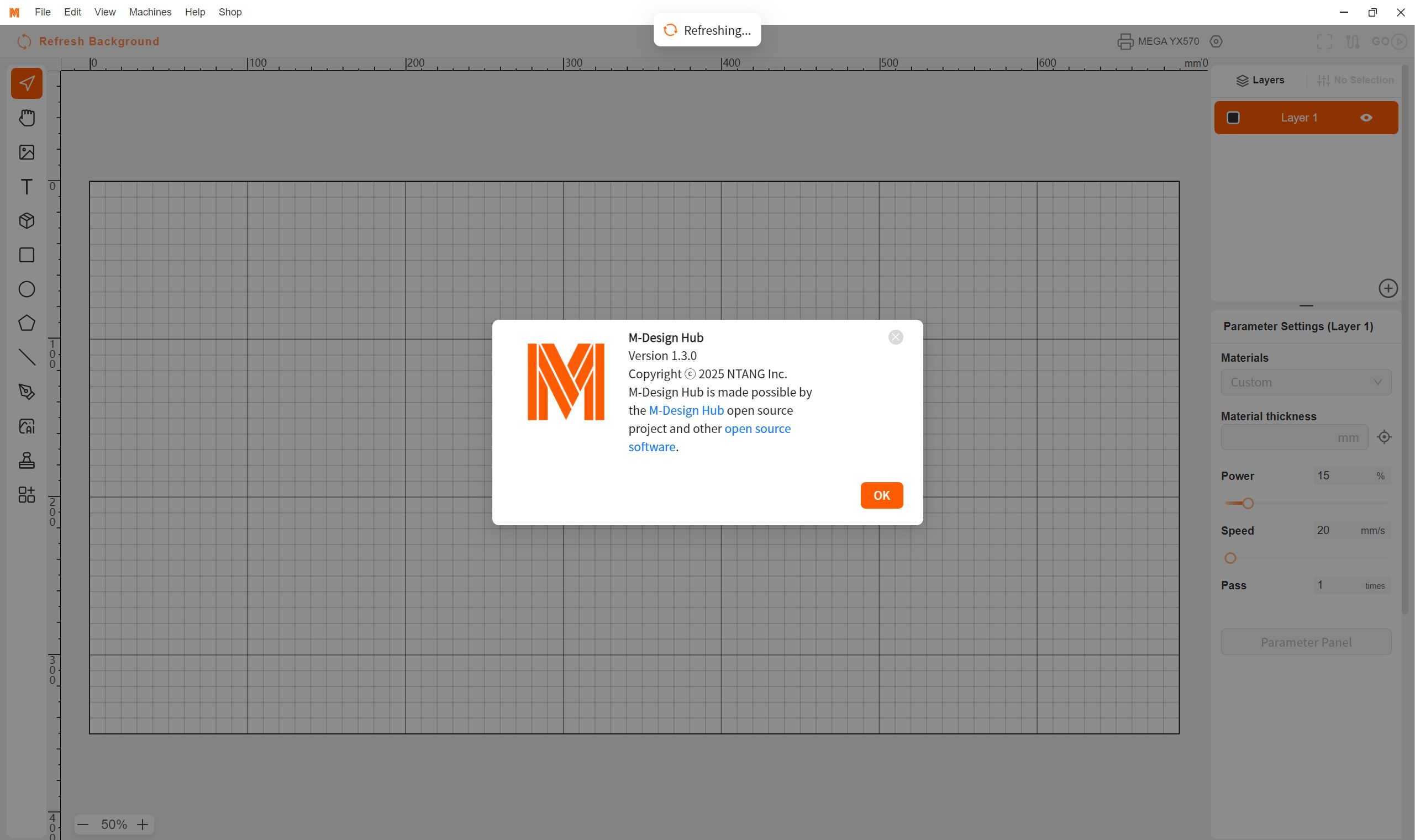
¶ 2. Updating Mega Firmware
After updating MDH, you must upgrade the Mega machine’s firmware to the latest version.
¶ Step 1: Connect Mega to Wi-Fi
- Use a USB Type-C cable to connect the Mega to your computer.
Note: Skip this step if the Mega is already connected to Wi-Fi. Just reconnect via the Wi-Fi list to trigger the upgrade.

-
Open MDH 1.3.x and navigate to the connection interface (screenshot).
-
Click Refresh to detect the Mega’s port.
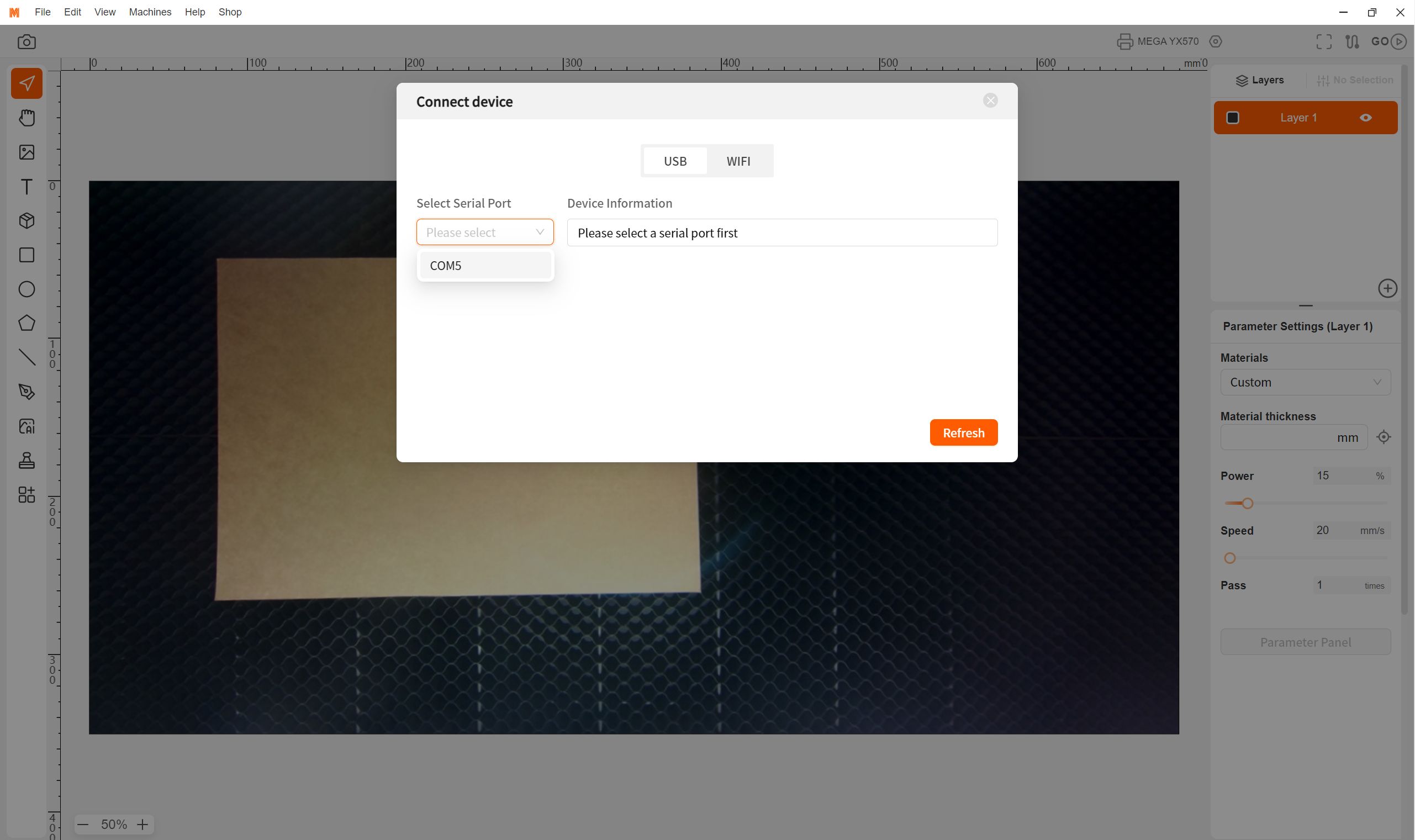
- Select your Wi-Fi network and enter the password (screenshot).
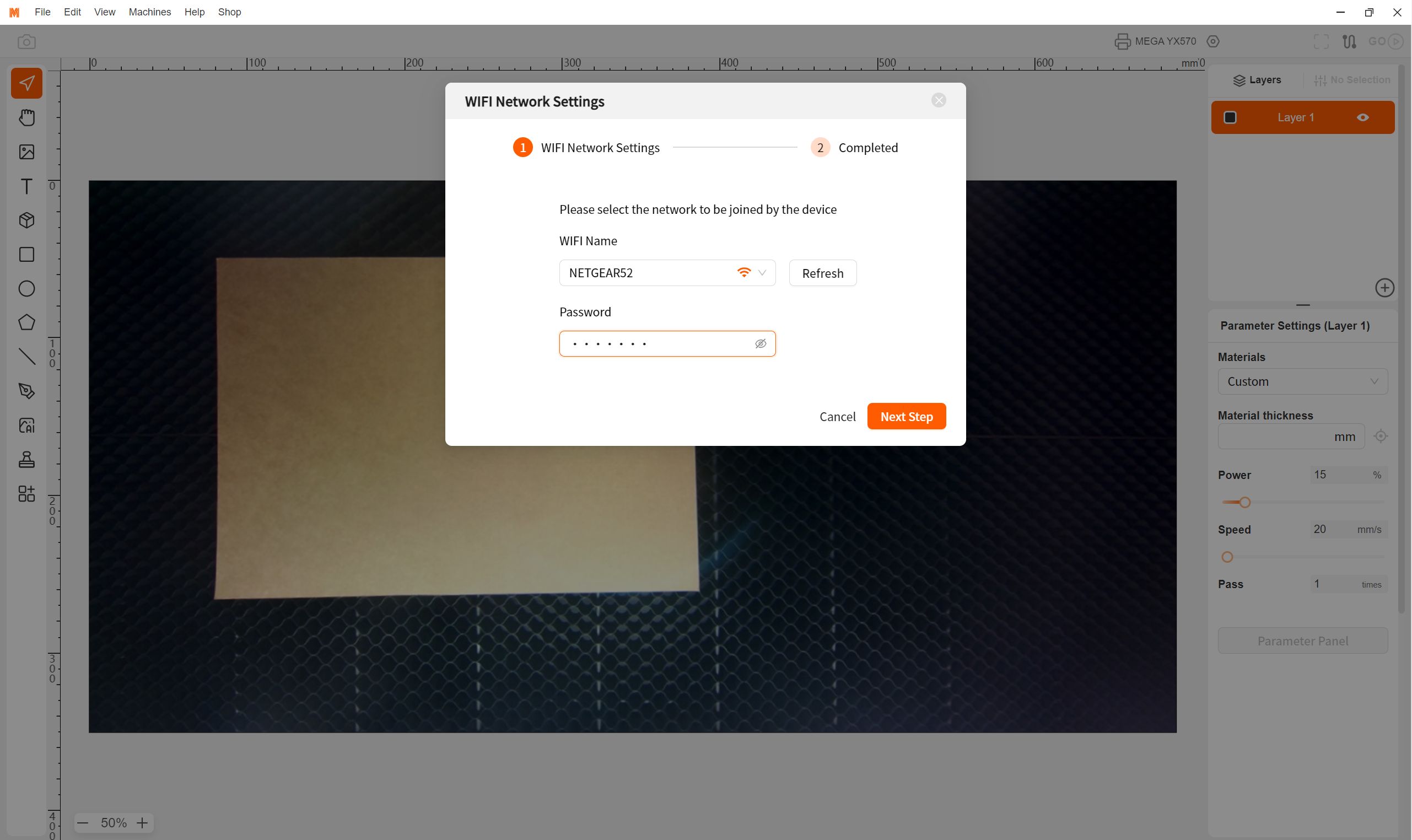
¶ Step 2: Upgrade Mega Firmware
- Go to the Settings menu in MDH (screenshot).
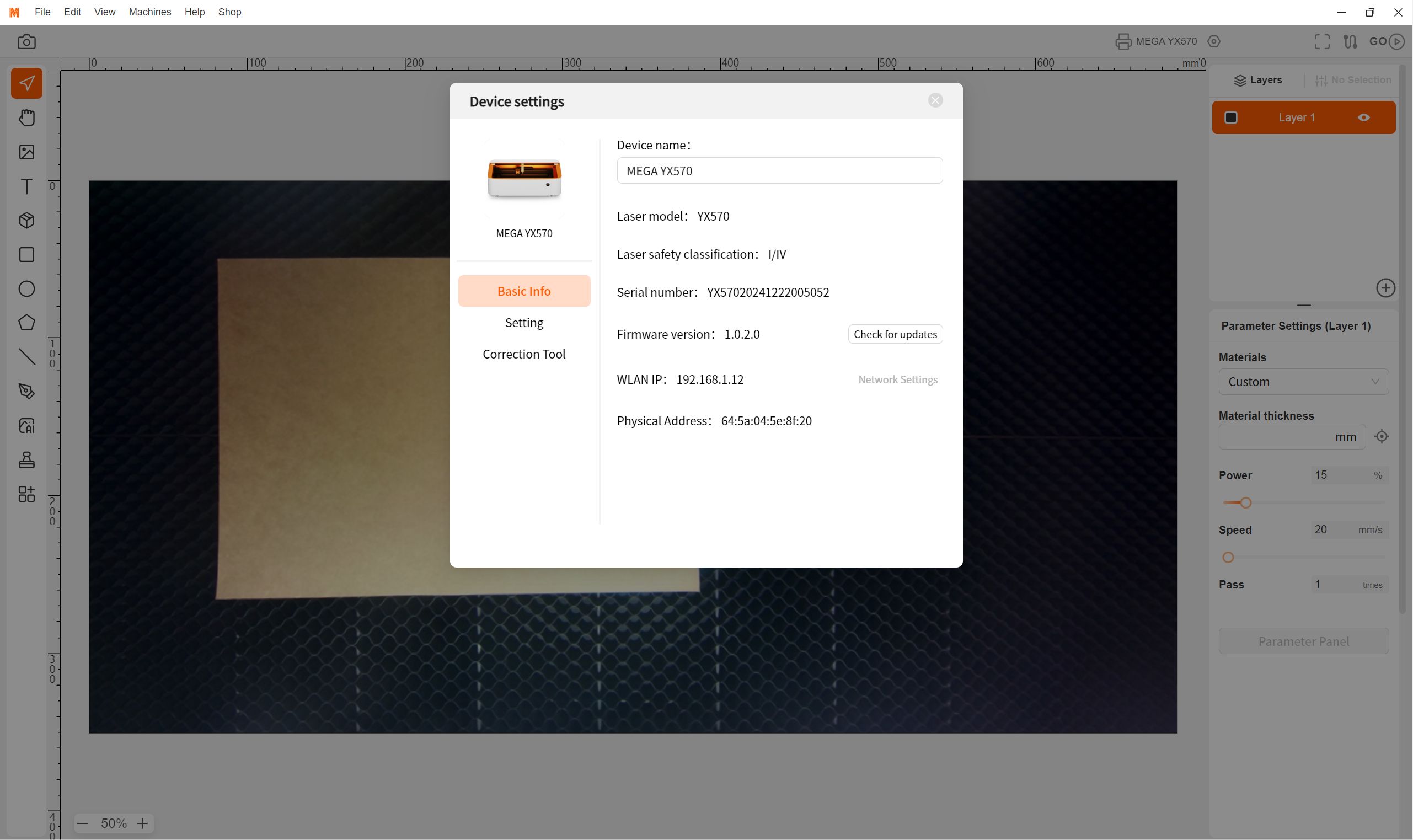
- Under Firmware Update, check if the firmware version is 1.0.2.0 or newer.
- If not, click Update Firmware.
- Wait 10 minutes for the firmware to install. Do not power off the Mega during this process.
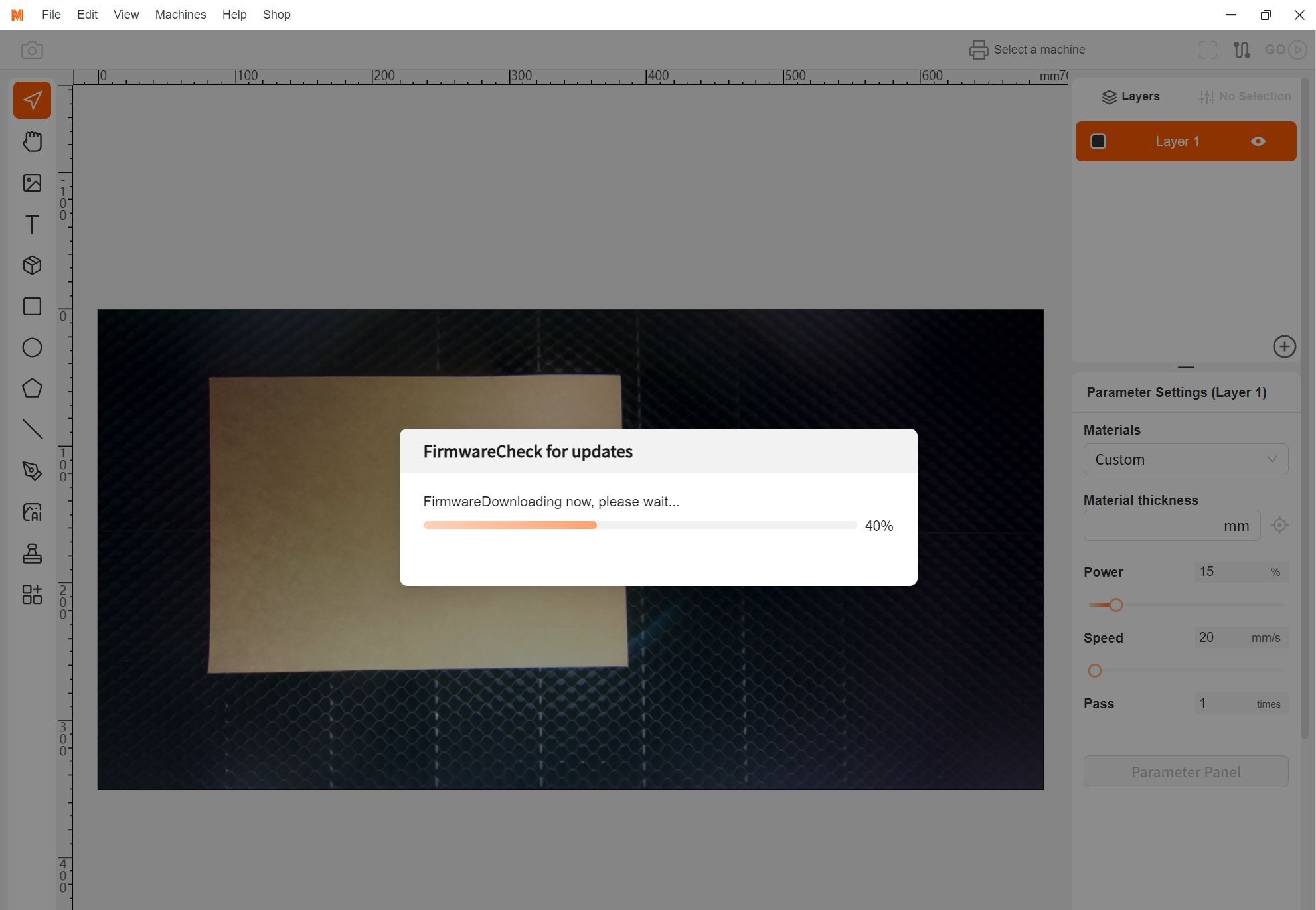
Verify the Update:
After reboot, check the firmware version in MDH Settings. If it shows ≥1.0.2.0, the update succeeded. If not, retry or contact support.
¶ 3. Troubleshooting Firmware Updates
¶ Issue 1: MDH Fails to Connect via USB
-
Check USB Ports and Cables:
- Test the USB port with another device (e.g., a flash drive).
- If the port works, reconnect the Mega.
- If not, try another USB port or replace the cable.
-
Disable Antivirus/Firewall: Temporarily turn off these tools and reconnect.
-
Close Conflicting Software: Ensure no other apps (e.g., LightBurn, Laserbox Basics) are using the USB port.
-
Mac Users: Try a different Type-C to USB adapter if the Mega isn’t detected.
-
Configuring Wi-Fi via LightBurn
Step 1: Connect Mega to LightBurn
Open LightBurn and establish a connection with your Mega machine.
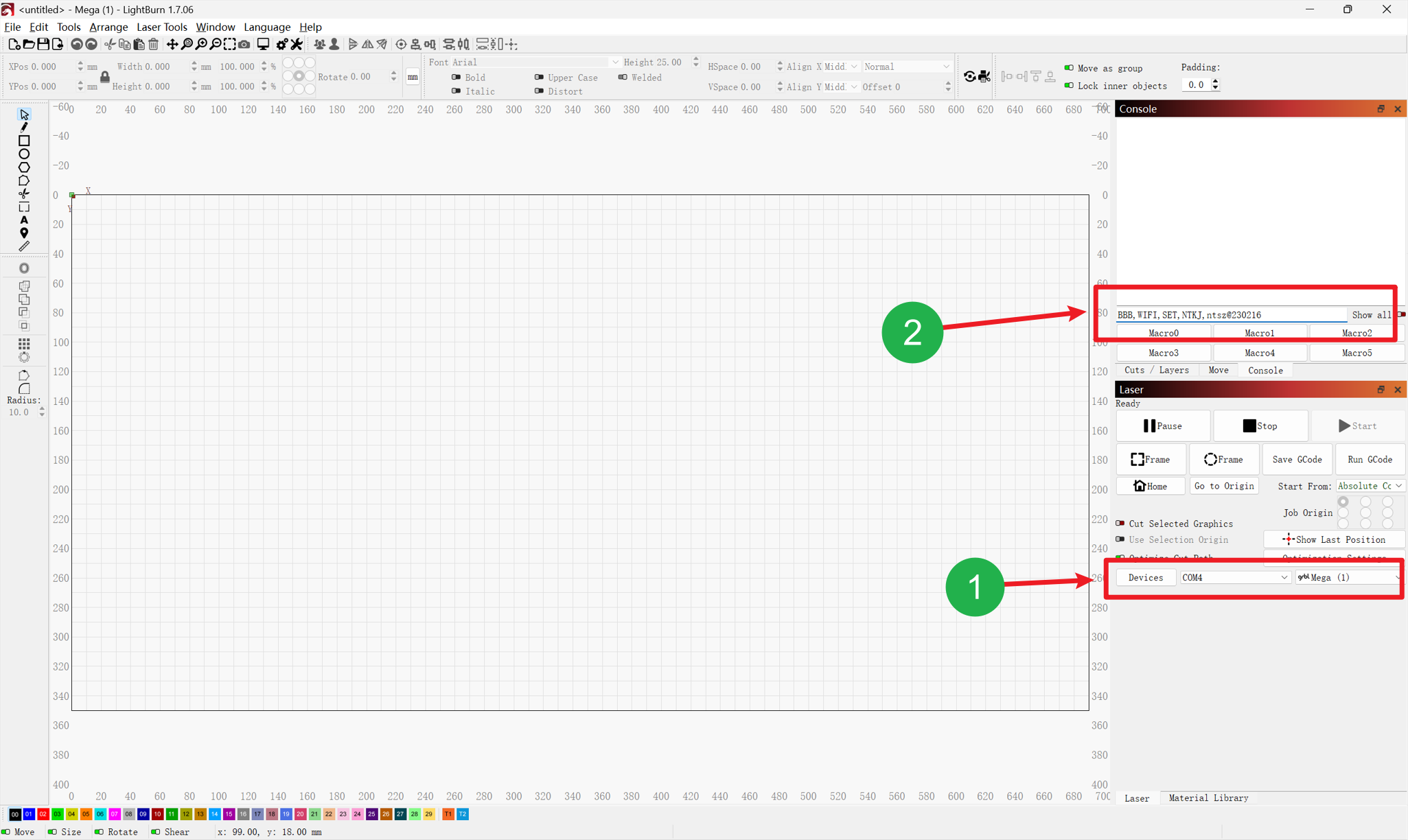
Step 2: Enter Wi-Fi Credentials
In the LightBurn console, input the following command:
BBB,WIFI,SET,ssid,passwd\n
- Replace
ssidwith your Wi-Fi network name. - Replace
passwdwith your Wi-Fi password.
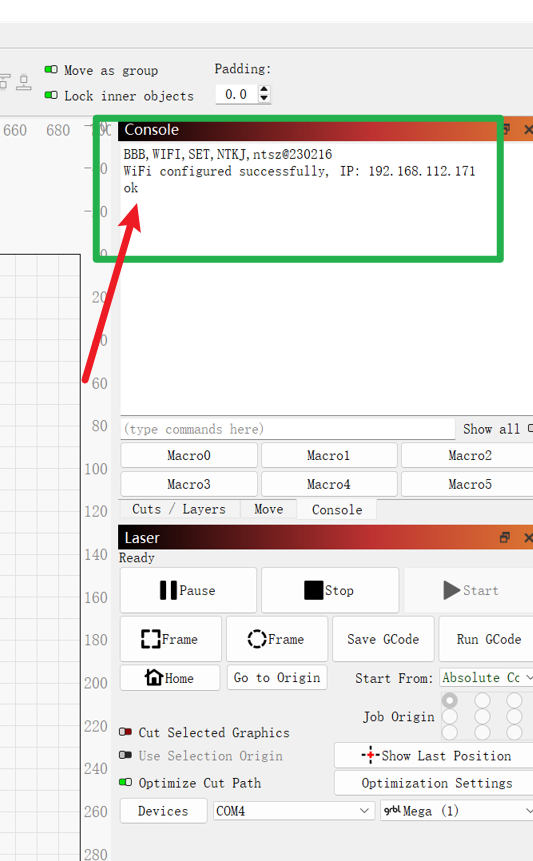
Step 3: Confirm Success
If the console returns OK, the Wi-Fi setup succeeded.
¶ Issue 2: No IP Found During Firmware Update
- Reconnect the Mega via USB.
- If the firmware is below 1.0.2.0, please go to the firmware interface and select Legacy Protocol. Then retry the firmware update.
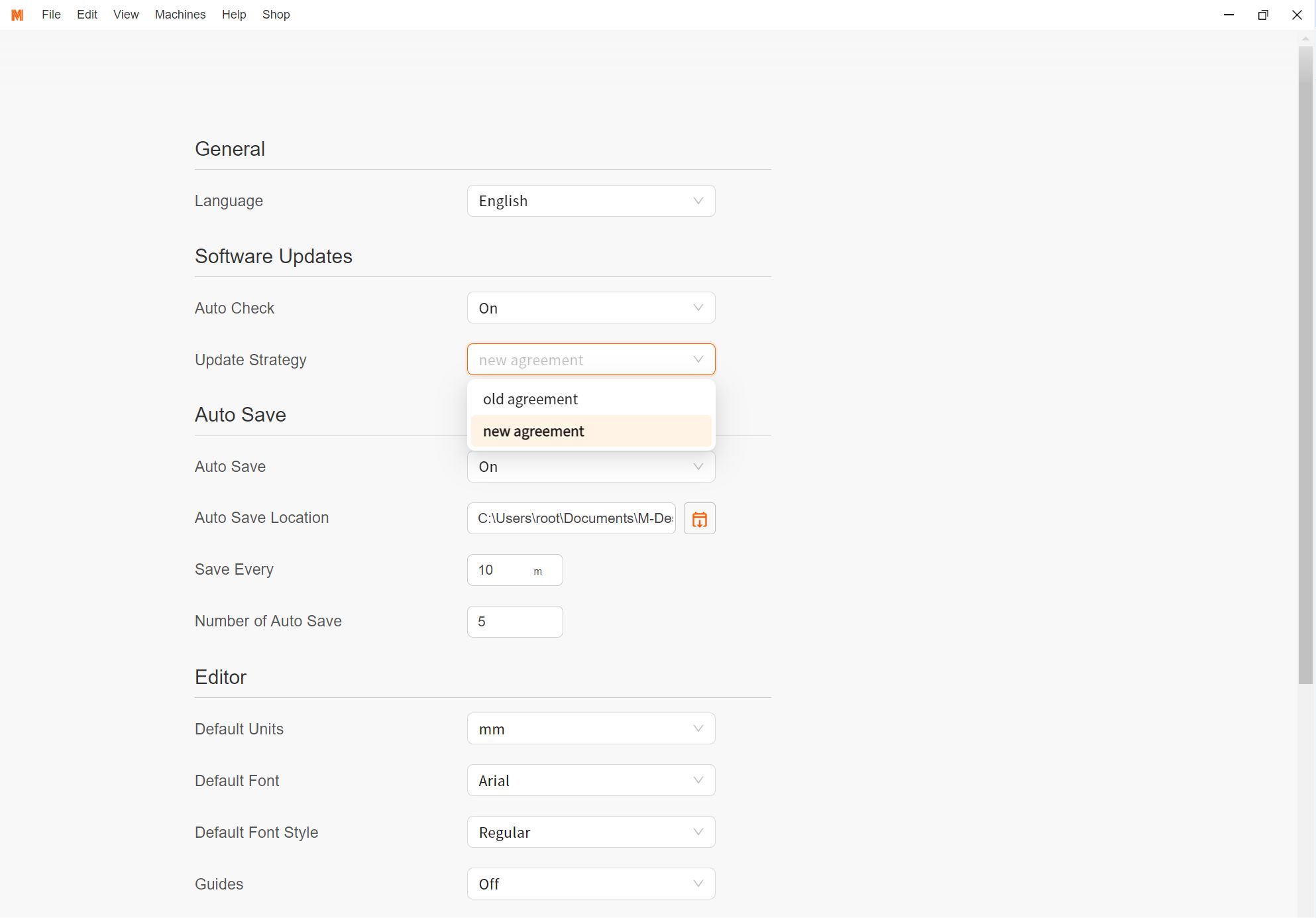
¶ Issue 3: Firmware Stuck at 1.0.8 or 1.0.1.0
If the firmware version doesn’t update, contact customer support immediately. We’ll assist you within 12 hours.
¶ 4. Contact Us
Need help? Reach out to our support team for further assistance! 🛠️
- Support Email: support@monportlaser.com
- Mega After-Sales Number: +1 303 210 9328
- WhatsApp: https://chat.whatsapp.com/GTTrZQ0FqKv9Ex58vq8ZXw
- Facebook Official Group: https://www.facebook.com/groups/8651579938232034
- WhatsApp QR code: